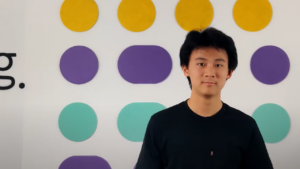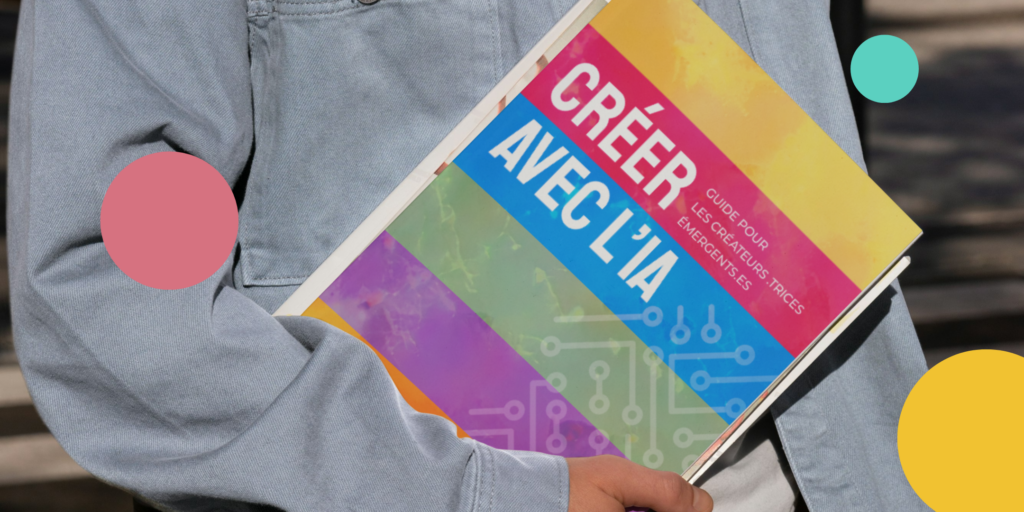How to import code into the MakeCode micro:bit online editor?
In this video, GénieLab guides you through importing a code file from your downloads to the MakeCode platform. If you’re working on one of our educational courses, for example, we may provide you with code elements that you’ll then have to manipulate on MakeCode to complete challenges.
If you’ve already downloaded the code, it should be in your computer’s download tab, which you can easily access via the document holder.
Simply go to your computer’s document holder and click on the download tab, which should be visible on the left-hand side of the window. The code file should be there, in “HEX File” format.
If you remember the click-and-drag method we used in the video on downloading a code file from MakeCode to your micro:bit, then simply move the mouse over the file, press and hold the button and drag the file to the MakeCode web page.
Once you release the mouse button, the code should now be on the web page.
- 9 February, 2024
Subscribe to the newsletter
Keep up to date with the
techno-educational news!
Our other micro:bit videos...
Would you like to find out more?
Book a call with our team!
We’ll help you discover our products and installations, and set them up in your classroom.
Explore our complete offer !
Discover all our educational and techno-creative kits, as well as our workshop and training offers, in our online store.